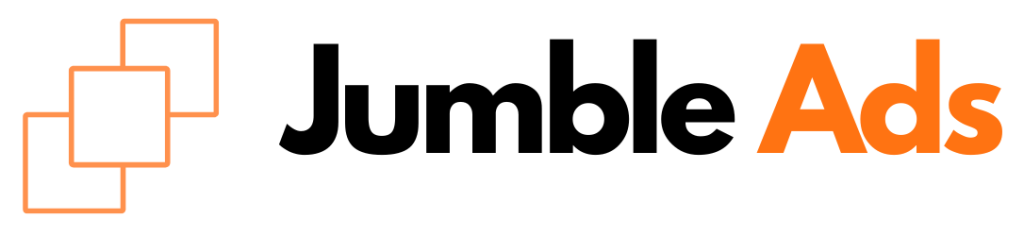Getting started with WordPress hosting can seem like a daunting task, especially for beginners. However, it’s one of the easiest and most rewarding steps to take when you want to build a website. WordPress is incredibly user-friendly and flexible, and with the right hosting plan, your site will be up and running smoothly in no time.
In this guide, we’ll cover everything you need to know about WordPress hosting, from what it is, to choosing the right provider, and how to set it up. Let’s dive in and simplify the process for you.
What Is WordPress Hosting?
WordPress hosting is a type of web hosting specifically optimized for WordPress sites. These hosting services are tailored to meet the unique needs of WordPress, ensuring fast performance, security, and easy management. While you can technically run WordPress on any server that supports PHP and MySQL, WordPress hosting adds specific tools and features that make your life easier.
WordPress hosting typically falls into two main categories:
- Shared WordPress Hosting: This is where multiple websites share the same server. It’s an affordable option and suitable for most beginners.
- Managed WordPress Hosting: This type of hosting offers more features like automatic updates, enhanced security, and better performance. It’s a bit more expensive but can save time and hassle.
Why You Need WordPress Hosting
You might wonder why you should choose WordPress hosting over generic hosting. Here are a few reasons:
- Optimized Performance: WordPress hosting is fine-tuned for faster loading times and better uptime for WordPress sites.
- Automatic Updates: With WordPress hosting, you often get automated updates, keeping your site secure and up-to-date.
- Enhanced Security: WordPress hosting plans usually come with additional security features specifically designed to address WordPress vulnerabilities.
- Support: Many WordPress hosting providers offer specialized customer support with staff knowledgeable about the platform.
Now that you know what WordPress hosting is and why it’s beneficial, let’s get into the steps you should take to get started.
Step 1: Choose a WordPress Hosting Provider
Your first task is to select a hosting provider that offers WordPress hosting. While there are many options available, a few well-known providers include:
- Bluehost: Recommended by WordPress.org itself, Bluehost offers easy integration and affordable pricing.
- SiteGround: Known for its customer support and fast speeds, SiteGround is a solid choice for WordPress hosting.
- WP Engine: A premium option, WP Engine offers managed hosting with advanced features for scalability and performance.
When choosing a provider, consider factors such as your budget, the level of customer support, and the specific features you need.
Step 2: Choose Your Hosting Plan
Once you’ve picked your provider, you’ll need to choose a hosting plan. Most providers offer several tiers of service, typically categorized as:
- Basic Plan: Ideal for beginners or small websites, this plan is the most affordable and provides sufficient resources for new blogs or personal sites.
- Plus or Advanced Plan: If you expect more traffic or plan to run multiple websites, you may want to choose an intermediate plan that provides more resources.
- Pro or Managed Plan: For larger businesses or websites with a high volume of visitors, the managed plan offers superior performance, security, and features like staging environments.
As a beginner, a basic shared WordPress hosting plan is usually enough to get you started.
Step 3: Register Your Domain Name
Your domain name is the address of your website, like “yourwebsite.com”. Most WordPress hosting providers will give you the option to register a new domain name when you sign up for hosting. If you already have a domain name, you can link it to your hosting account.
When choosing a domain name, keep it simple, memorable, and relevant to your website’s purpose. Many hosting providers offer free domain registration for the first year, so take advantage of that when you’re just getting started.
When comes to registering your domain name, we recommend Domain.com. With them, you get a simple but effective dashboard to manage your domain + a super supportive team 24×7 to help you out with anything. You can click on the link or banner below to register your domain name with Domain.com.
FTC Disclosure: We receive customer referral fees from companies and websites mentioned on our website. All data and opinions are based on our own experience as paying customers.
Step 4: Set Up WordPress on Your Hosting Account
Setting up WordPress is a breeze these days, thanks to the one-click installation options most hosts provide. Here’s how to do it:
- Log in to your hosting account: After signing up for your hosting plan, log in to the dashboard of your hosting provider.
- Find the WordPress installation tool: Most hosting providers have a WordPress icon in their dashboard or a section called “Install WordPress.”
- Follow the setup wizard: You will be prompted to enter a few details like your site name, username, and password. Once you fill these out, click “Install,” and WordPress will automatically be installed on your server.
- Access your WordPress site: After installation, you can access your site by visiting “yourdomain.com/wp-admin” and logging in with the username and password you just created.
Step 5: Choose and Install a Theme
Once WordPress is installed, it’s time to make your site look professional. WordPress themes control the design and layout of your site. To install a theme:
- Go to your WordPress dashboard: You can log in using “yourdomain.com/wp-admin.”
- Navigate to Appearance > Themes: In the dashboard, go to the Appearance section and click on Themes.
- Choose a theme: You’ll have access to thousands of free and premium themes. Free themes are great for beginners, while premium ones offer more customization options and professional designs.
- Install and activate the theme: Once you’ve found a theme you like, click “Install,” then “Activate” to apply it to your website.
Step 6: Install Essential Plugins
Plugins are small tools that extend the functionality of your WordPress site. Some essential plugins for beginners include:
- Yoast SEO: Helps you optimize your site for search engines.
- Akismet: Protects your site from spam comments.
- Jetpack: Offers a suite of features, including performance improvements, security, and backups.
- UpdraftPlus: Allows you to back up your site in case anything goes wrong.
To install a plugin, go to the “Plugins” section in your WordPress dashboard, search for the plugin you want, and click “Install” and “Activate.”
Step 7: Customize Your Website
Now that your theme and plugins are installed, it’s time to start customizing your site to fit your brand and needs.
- Create essential pages: Most websites have a few common pages like Home, About, Contact, and Blog. You can create these by going to “Pages” > “Add New” in your dashboard.
- Customize the menu: Navigate to “Appearance” > “Menus” to set up the navigation structure of your website.
- Tweak design settings: Depending on your theme, you can usually customize the colors, fonts, and other design elements by going to “Appearance” > “Customize.”
Step 8: Publish Your Content
Once everything is set up, it’s time to publish your first blog post or webpage. Go to “Posts” or “Pages,” click “Add New,” and start writing your content. Don’t forget to add images, optimize for SEO using Yoast, and use headings to structure your text.
Step 9: Keep Your Site Secure and Updated
Security is crucial when running a website. To keep your WordPress site secure:
- Update WordPress: Always keep your WordPress installation, themes, and plugins updated to prevent security vulnerabilities.
- Install security plugins: Use plugins like Wordfence or Sucuri to add an extra layer of protection.
- Back up regularly: Set up automatic backups with a plugin like UpdraftPlus so you can restore your site if something goes wrong.
Final Thoughts
Starting a WordPress website with the right hosting doesn’t have to be complicated. By choosing a reliable hosting provider, setting up your domain, and installing WordPress with a few clicks, you’ll be well on your way to building a beautiful and functional website. Just remember to take it step by step, and before you know it, your WordPress site will be live!
FAQs
1. What’s the difference between shared and managed WordPress hosting?
Shared hosting is a more affordable option where multiple websites share the same server, while managed hosting offers extra features like enhanced security, automatic updates, and better performance, typically at a higher price.
2. Can I switch hosting providers later?
Yes, you can switch hosting providers if you’re not satisfied with your current one. Many hosts offer migration services to help you move your site without downtime.
3. How much does WordPress hosting cost?
The cost depends on the type of hosting. Shared WordPress hosting can start as low as $3–$10 per month, while managed WordPress hosting can range from $20–$50+ per month.
4. Do I need to buy a domain name separately?
Some hosting providers offer a free domain name for the first year when you sign up for a hosting plan. You can also purchase your domain separately if you prefer.
5. How do I keep my WordPress site secure?
To keep your WordPress site secure, always use strong passwords, update your software regularly, and consider using a security plugin like Wordfence.